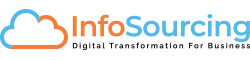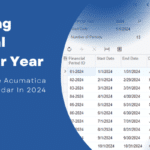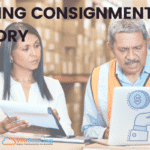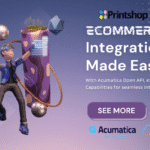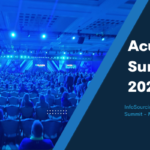Ringing in the new year, let us wish you a Happy New Year 2020!
Every year brings along new opportunities to scale your business, but before we step into those opportunities, we have to do few basic financial operations enabling the Company to close older periods and open new periods.
In the Acumatica world, you will have to create a new “Financial Calendar” at the beginning of every year, although it’s a user driven operation where one must manage by creating and activating new periods for the entire calendar year and open or close every month.
Let’s review the steps to manage a financial calendar in Acumatica Cloud ERP and how customers can maintain it efficiently for coming years.
Manage Financial Periods
In order to create new financial periods for new year, follow these steps
- Step 1: Go To Finance –> Profiles –> Master Financial Calendar and click new record/+ sign
- Step 2: Key in new year 2020
- Step 3: Click on “GENERATE CALENDAR” button
Just like that you’ve created a new financial calendar year for 12 or 13 periods (adjustment period if required)

Open New Financial Year and Periods
Once the calendar periods are created, based on your accounting standards or business process, you can either open all periods or you can choose to open one month at a time, here are the steps to do that.
- Step 1: From the Master Financial Calendar screen Click on Actions –> Open Periods
- Step 2: It opens a new process screen
- Select the Periods you desire to Open for transactions to be posted. You can select all the Periods and Open them OR you can Choose to select just one period for current month.
You can open others beginning of each month. This workflow will ensure users will not post any transactions to future periods by error.

Automation of Opening New Periods for Calendar Year
If your Company/Organization chooses not to open periods manually every month, you can certainly utilize Acumatica’s scheduling capabilities and automate the process of opening periods on a scheduled basis. Let’s review the steps to schedule the process below.
Scheduling Automation
- Step 1: On the Master Financial Calendar, click the schedule icon as shown in the screenshots below
- Step 2: Specify the name of the schedule, set when you want to run this schedule monthly on 1st of the month or specific day and time
- Step 3: Specify the Conditions, make sure to check the box “relative” which indicates that the system will take month of the period’s value and process them to open specific month when this schedule is running
Closing Periods
As we talked about open periods, one needs to ensure periods are closed every month or quarterly or yearly before we open a new financial calendar. Acumatica is a fully integrated ERP system and financial transactions flow from various modules to Financial modules, one needs to close periods in those modules namely
- Receivables
- Payable
- Banking
- Inventory and
- Fixed Assets
In order to close follow these steps
- Ensure to release all transactions in other modules
- Go to Finance–> Processes –> Close Financial Period
- Select the Period and click on Process
(NOTE: Previous Period must be closed to process selected period. For example, if you select Period “05-2019”, previous period “04-2019” must be closed)
Summary: We have utilized some of the automated features built in Acumatica to manage our financial calendars, however if your business requirements are different you can consult with your Acumatica partner and learn more about how to manage your financial calendars beyond 2020.